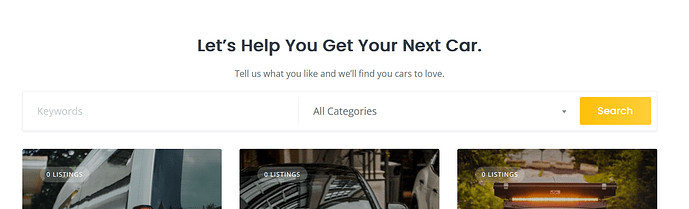-
I’m trying to add an image header to my website in vain. The picture is only visible on some pages, not the home page (as shown in the attached picture). What could be the problem (s)? And how do I go about it?
-
How do I edit the Listing Search Form to include ‘Car Make’ and ‘Car Model’ instead of ‘Keywords’?
-
How do I add ‘Ksh’ to the price? ‘Ksh’ is the short form of Kenyan Shilling, the currency used in the location of my website.
1 Like
Hi,
- Please add the Read More separator to the editor; any content above it will be displayed in the header section (with background).
- If these are custom attributes, you can mark them as Searchable in Listings>Attributes, then they’ll appear in the search form. I recommend using a single Select attribute for the Make/Model, with makes as parent options and models as child options.
- If it’s a custom attribute in Listings>Attributes, please edit it and set its display format this way: %value% Ksh
1 Like
What is the Read More separator? It’s my first time using Hivepress.
Please follow this screencast (the part about the Home page) Adding WordPress Pages [ListingHive Course - 6/11] - YouTube
The “Read More” is a block; you can click Insert Block (the “+” icon) to add it to the editor.
1 Like
Thank you, Yana. It worked; now my website is good to go.
This topic was automatically closed 30 days after the last reply. New replies are no longer allowed.