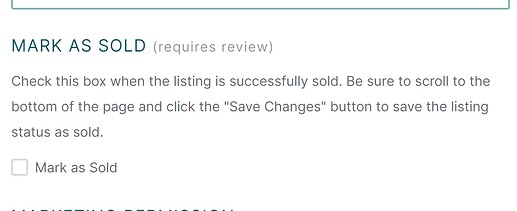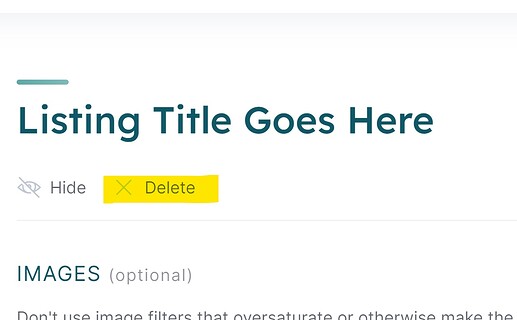In another help thread (How can you mark a listing as sold?), I was able to successfully use a listing attribute checkbox to mark a listing as sold, which then removes the price and displays “SOLD” on the listing.
That works, but it’s not the best user experience for the seller to figure out how to mark their listing as sold.
- Seller goes to their account link in the top right corner
- Click the active listing link
- Scroll halfway down the listing page attributes to find the “mark as sold” checkbox like this…
Without a help file instructing sellers how to find that sold checkbox, it’s unlikely most people would think to scroll down the listing page to find that checkbox.
I know I can move that checkbox higher or lower in the attributes on that page (which improves the user experience a little bit), but it’s still a bit weird because the seller will see that checkbox attribute when creating a new listing. They shouldn’t really see the checkbox until the listing is live.
Possible solution…
Would it be possible to hack the “DELETE” link underneath the title on the active listing page to perform the desired action of marking the listing as sold?
I would rename “DELETE” to “MARK AS SOLD”
When the seller clicks that link, instead of deleting the listing, it would save a hidden attribute as sold.